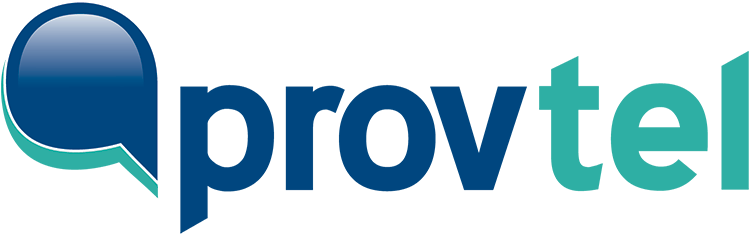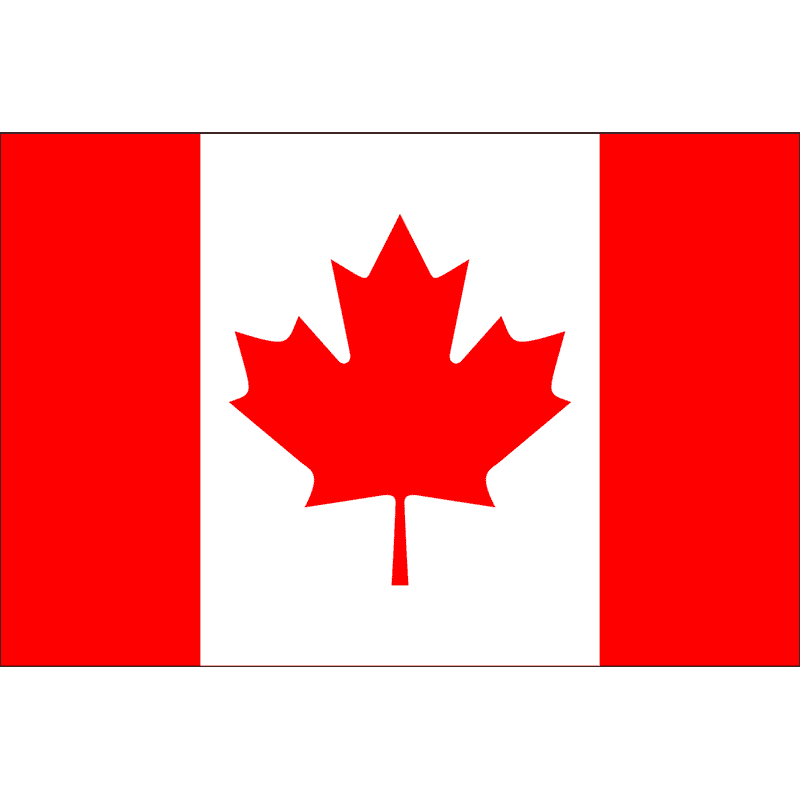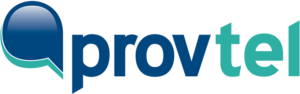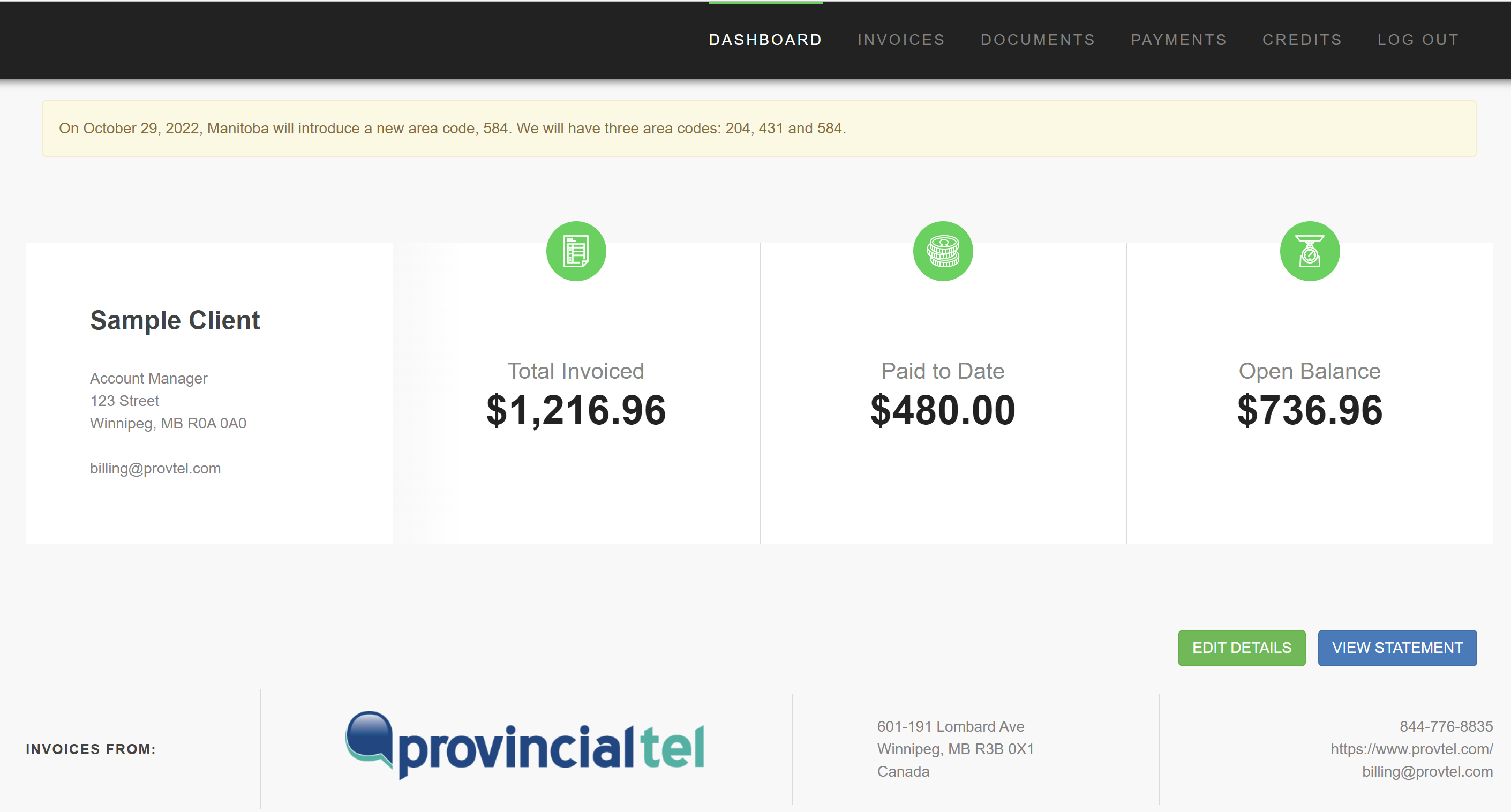Exploring Your Client Portal Dashboard
In the Client Portal, you can view your active invoices, check your payment and invoice history, and update your billing information. Let’s explore the information on your Client Portal Dashboard.
Once you log in, your personalized dashboard displays a real-time overview of:
- your billing information, including your company name, billing contact, billing address, and billing email address
- the total amount we have invoiced you to date,
- how much you have paid to date,
- and how much you currently have outstanding.
General announcements will be displayed below the top dashboard menu, as shown below.
Dashboard Menu
There are six links at the top of the dashboard.

DASHBOARD
To return to your Dashboard, click the DASHBOARD menu item.
INVOICES
To view a list of all your Provincial Tel invoices (past and current), click the INVOICES menu item. To learn more, see A Complete Guide To Provincial Tel Invoices.
DOCUMENTS
To view a list of all attachments/documents associated with your Provincial Tel invoices (past and current), click the DOCUMENTS menu item. This menu item will only appear if you have documents or attachments associated with an invoice. To learn more, see How To: View My Invoice Documents/Attachments.
PAYMENTS
To view a list of the payments you have made to Provincial Tel, click the PAYMENTS menu item. To learn more, see How To: View My Payment History.
CREDITS
To view a list of any credits that have been applied to your account, click the CREDITS menu item. To learn more, see How To: View My Account Credit History?
LOG OUT
To log out of the Provincial Tel Client Portal, click the LOG OUT menu item.
Dashboard buttons
At the bottom of the dashboard are two buttons: Edit Details and View Statement.
EDIT DETAILS
Click the [EDIT DETAILS] button to update your company’s billing information. For more information, see How To: Update My Billing Information.
VIEW STATEMENT
You can view your account statement anytime by clicking the [VIEW STATEMENT] button. To learn more, see How To: View My Provincial Tel Statement.